Hopefully you are backing up your documents, pictures, music and videos but emails are often forgotten. Until it’s too late.If you’re using Microsoft Outlook these simple steps will help you backup your emails.
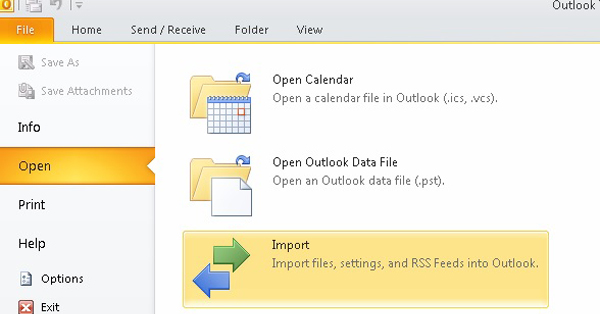
Select File > Open & Export > Import/Export. (see image above)
Select Export to a file, and then select Next.

Select Outlook Data File (.pst), and select Next.

Select the mail folder you want to back up and select Next.

Click Browse and choose a location and name for your backup file, click OK and then select Finish.
Use an external flash drive or save it to allocation where you can burn it to a CD.
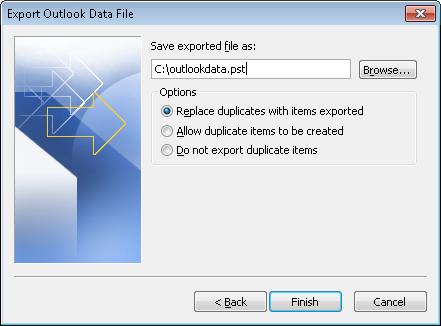
To add this data file to your routine backup then add the following folder:
Windows XP:
C:\Documents and Settings\%username%\
Local Settings\Application Data\Microsoft\Outlook\.
Windows Vista, 7, 8 and 10.
C:\Users\%username%\AppData\Local\Microsoft\
Outlook\.
An alternative method would be to close Outlook then open Windows Explorer and Navigate to the folder listed above and then copy the data file to an external drive or a location where it will be copied.
To use that method you will need to show hidden files in Explorer:
Right click the Start button and select Explore, then tools, folder options. Select the View tab and select “show hidden files, folders and drives”, click OK.
